Create Mining Blocks (Automatic)
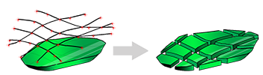
To access this task:
-
Reserves ribbon >> Mining Blocks >> Auto >> Automatically Create Mining Blocks (tab).
Generate a sequence of mineable blocks, whilst honouring both the timeframe reporting requirements specified on the Timeframe panel and the Mining rate for a given period of time. hese blocks are intended to be used as a starting point for more detailed scheduling. You can create relatively small mining blocks on the pushback benches that will be mined sooner and larger blocks in the areas of the pit that are to be mined later.
This panel is part of the Auto Mining Blocks managed task, comprising both this panel and Define Timeframe.
Note: this task considers strata; if bench solids are subdivided by strata volumes, these subdivided volumes persist throughout block generation, allowing inter-strata and extra-strata volumes to be evaluated and scheduled independently.
The sequence of mining is either:
-
derived from the planning block model and depends on which model field has been defined as a Scheduling Sequence, or;
-
the pit is mined phase by phase, bench by bench.
The size of the created mining blocks is controlled by defining the granularity of the intended schedule. This is set using the Define Timeframe tab. For example, a medium term plan for a feasibility study may require time periods of quarters for the first two years followed by years for the rest of the mine life. An operational mine may require more detail, and hence smaller mining blocks, and be divided into weeks or months for the first year.
The other parameter that is used to determine the size of the auto-generated mining blocks is an overall Mining rate, which can vary over time. The higher the mining rate the smaller a mining block needs to be in order to be mined in a given time.
- The timeframe definition and mining rate are used together to create blocks that will be more or less completely mined within the timeframe splits. The sizes won’t be exact but by using this methodology mining blocks can be created for a whole pit without having every phase-bench divided into blocks of the same size.
- If no model sequence is available, then the mining blocks on each phase-bench will be approximately the same size.
DENSITY Considerations
The average block density can be set. It is used to convert values between tonnes and volume.
This field is disabled if the model associated with the current pit includes a DENSITY attribute. In this situation, the DENSITY attribute values control the block formation. If no DENSITY field exists in the input model, you can edit this value to set a default value.
If a default DENSITY value is set, the following values are not permitted:
- 0 (Zero)
- - (Absent)
- Any negative value
- Any non-integer value
If prohibited characters are found, the DENSITY value is reset to 1.
Configure Automatic Mining Block Creation
To define settings for automated block creation for each bench:
-
Select the Pit (as defined throughout the managed Reserves workflow).
The Model associated with the selected pit displays. This is defined using the Define Planning Model task (Setup ribbon).
-
Activate the Scheduling Timeframe tab and define the scheduling periods and durations. See Define Timeframe.
-
Specify the Mining rate for each distinct period of operation.
You can specify a single rate for the life-of-mine, or split the schedule up into chunks of differing rates.
Note: The Duration and Units lists are for convenience, and should not be confused with the settings on the Scheduling Timeframe tab(which actually do change the 'appetite' for each potential block). It doesn't matter how you describe the time period for which a mining rate (in Tonnes / Year) is set on the Automatically Create Mining Blocks tab. For example, you could set a Duration of "12" and Units of [Months] or set a Duration of "1" and Units of [Years] - the length of time is the same.
A sequence must have at least 1 Mining rate, and if this is shorter than the life of mine dictated by the Timeframe panel (total sum of time periods), the rate will repeat until the timeframe, or possible tonnage for the pit, has been mined. As such, if you are going to use multiple, variable mining rates, you should try to ensure that the duration of all time periods matches, or exceeds the expected life-of-mine. You can Add or Delete mining rates as you need them - the row containing the last selected table cell will be deleted. An added rate will always be added to the bottom of the table.
-
Set your data Density options (see "DENSITY Considerations", above).
-
Choose your data cleanup options:
- Minimum Area—set a minimum value on the area of an automatically-generated block as viewed from above.
-
Remove solids with volume below—any individual block solid that is generated with a volume below the amount specified is automatically removed. This allows insignificant and non-mineable volumes to be ignored.
-
Remove solids with maximum thickness below—any individual solid that is generated with a maximum thickness below the amount specified here is automatically removed. For example, if the widest point of the block (using true thickness principles) is 8m and your value is 5m, the block will be retained. If the value is changed to 10m, the block is removed from the block set.
-
Choose how your mineable blocks are sequenced:
-
Use model sequence—if selected, and a sequence field can be found in the input block model (e.g. a pushback sequence as generated by Datamine's NPV Scheduler product family), the auto-generation process will attempt to honor it wherever it is practical to do so.
-
Mine in phase-bench order—if selected, instead of using a block model sequence attribute, an attempt will be made to honor the phase and bench sequence generated in previous steps of the reserves workflow (for example, first phase - first bench, first phase - second bench, second phase - first bench....and so on).
-
-
Click Create Blocks to generate your blocks (and block sequence).
-
Review your managed data in the Task window:
-
Show solids—show any previously-generated mining block volumes in the Task window.
-
Show outlines—show any previously-generated block outline strings in the Task window.
-
Related topics and activities
- Scheduling Timeframe
- Manage Pits
- Define Planning Model
- Manual Block Creation

